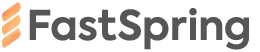Product Level Directive Documentation
Edit on
Codepen.io
Codepen.io
data-fsc-item-selected
Is this product added to Order? – Boolean